What can I expect from this document?
This document puts forth a project portfolio chronicling my contribution to the Software Engineering project DukeCooks. It will also contain extracts of my segments in the User and Developer Guides of DukeCooks.
What exactly is DukeCooks?
DukeCooks is a one-stop healthy lifestyle application that helps you manage your tasks, plan your meals, run workout regimes, monitor your health records and create custom blog pages for sharing. It caters to a high performing, health-conscious individuals who wish to save time spent on managing their health.
While we concede that there are other applications in the market who can do each of our features better, we take pride in being the only application that covers all the grounds when it comes to health in a concise and seamless manner. This would allow our target users to save the time and effort of having to switch and log in multiple applications.
DukeCooks is also built on a Command-Line Interface (CLI), allowing everything to be done without a mouse and reducing the need to ever move your wrists from the keyboard. So what are you waiting for high performing individual? Take a break from this portfolio and give DukeCooks a go! I’ll be waiting.
What created DukeCooks?
Now that you’re back, I can finally tell you about the wonderful team behind the application. DukeCooks is developed by a team of Year 2 Undergraduates from National University College as part of a software engineering module. Having 2 members who stayed in campus, it was originally designed to be a recipe book that can schedule your meal plans to ease shopping. However we realised the potential that the project could fulfill since a huge part of health starts in eating healthy.
We thus added various extensions integral to a healthier lifestyle while retaining the core feature and name, DukeCooks, allowing it to become what it is today.
My Contributions to DukeCooks
Creating the Workout Planner
The Workout Planner in Duke Cooks is used to create your own custom workout regimes. These workouts contains exercises that are built into the application or can be created by the users. Users can then run the workout routine with run command.
The management of Workouts and Exercises is done through Commands similar to that of the AddressBook3, the application DukeCooks was built on. These Commands include the add, clear, find, list, delete and edit Commands.
Enhancement 1: Added the ability to find exercises using MuscleType and Intensity as parameters
The initial find function can only be used to filter the exercise list by name. However, users may be interested in creating a
workout of only a level of intensity or targeting one muscle group. By entering find exerciseMuscle <MuscleType> or
find exerciseIntensity <Intensity>, users can view muscle/intensity specific exercises.
Enhancement 2: Adding push exercise functionality
When workouts are first added, they are empty and do not contain any exercises. Hence to populate the workout, you can
use the push exercise command to add an exercise into the workout. The application will then automatically update all the
fields in workout to reflect the new addition in exercise.
Enhancement 3: Adding the run workout functionality
What good is a workout if you cannot run it? After filling your workout with all the exercises you plan to do, you can then
execute the workout with the run workout command. A new window will open, showing all the details you need for each set of
exercises as well as a progress bar to keep track of your completion.
Upon completion you will be greeted with a congratulatory message and the workout records will be updated accordingly.
Enhancement 4: Keeping track of workout progress
After each run, the history of each Workout and Exercises will be automatically updated and can seen using the
view exercise/workout command. This includes statistics such as how long the run went on for as well as list of all the previous
time you did the workout/exercise.
Code contributed:
Visit this link to check out my code contributions to DukeCooks.
User Guide Contributions
The following information are my contributions to the |
To view the full User Guide of DukeCooks, please visit this link. |
Workout Tracker
So you’ve decided to put your gym membership to use and want to plan your next workout regime. Head down to the workout planner tab to create your custom workouts and track your progress!
Workout Planner Screen
Alright, I’m now at the workout screen! What’s next?
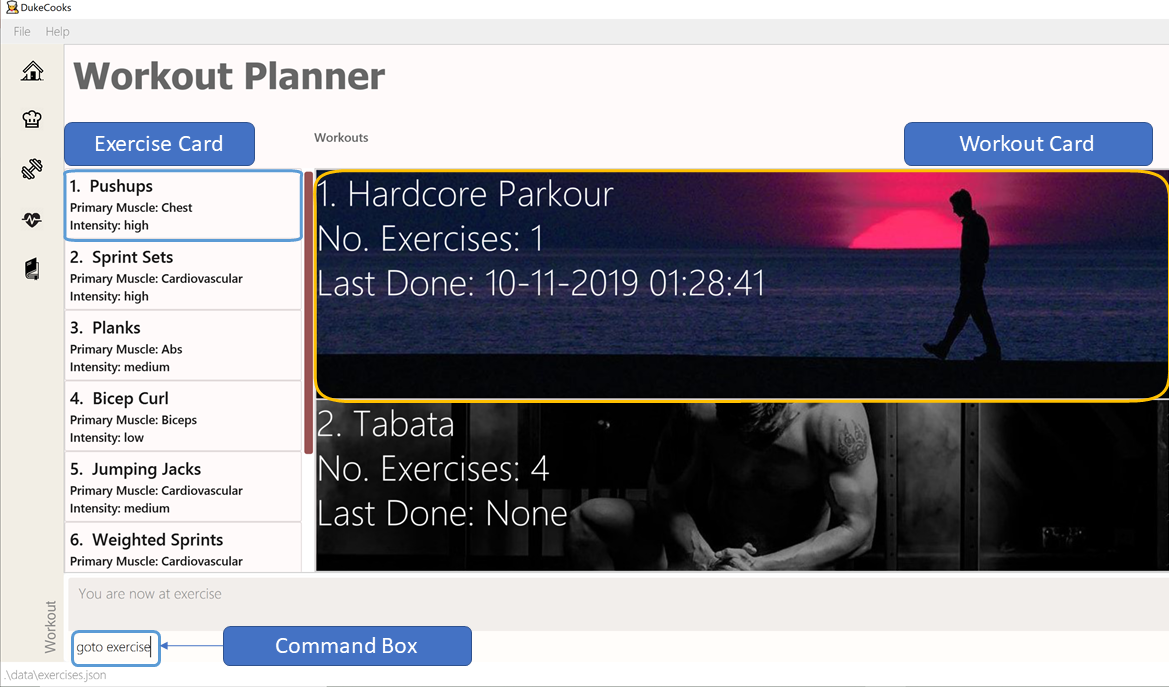
As seen in the screenshot above, the Workout Planner screen is similar to the other screens, with the main difference being the list of Exercise cards and Workout Cards. Not too sure about what to work on or need suggestions? Workout Planner begins with prebuilt Exercises and Workouts installed to get you started.
Over on the left, is the list of Exercise Cards. Each card informs you of the name, primary muscle as well as the intensity of the exercise. To get more information of the exercise, you can use the view command which will be covered in section 3.7.3 of the User Guide. Based on the workout intensity, the image on the card will also change accordingly.
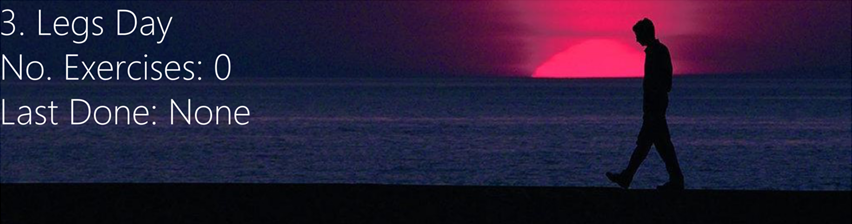
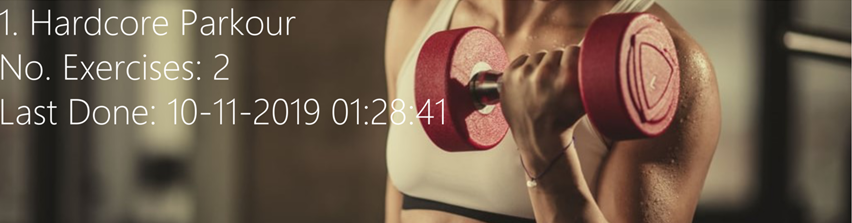

Similarly, to find more information on the workout, you can use the view command which is covered in a later section of this User Guide.
Find Exercise:
Now that you have a sizable amount of Exercises, you realise that you cannot easily find them amongst the sea of cards. To tackle this problem of seamless navigation, we implemented the find command.
Find Exercise works in 3 ways: By name, muscles trained (inclusive of both primary and secondary muscles) and intensity
To use the following command, simply type find in the command box followed by the variant
you wish to utilise and the predicate.
-
To find by name, the variant word is
exercise -
To find by muscles trained, the variant word is
exerciseMuscle -
To find by intensity, the variant word is
exerciseIntensity
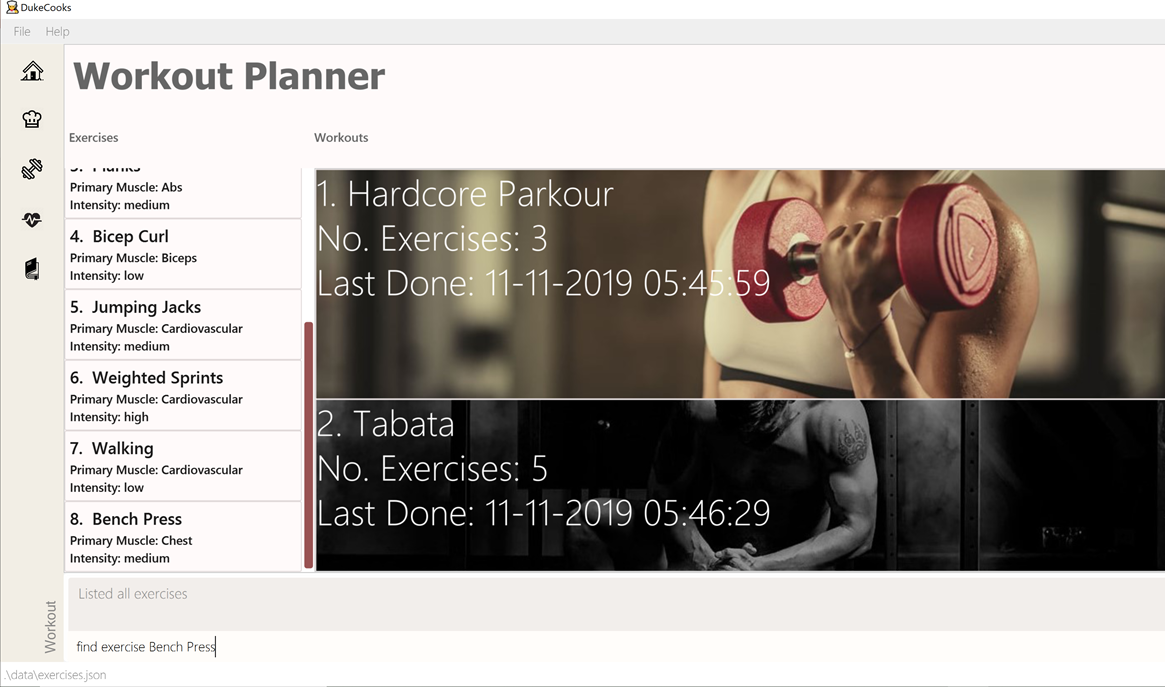
The filtered lists will then be shown.
To show every exercise again, simply invoke the list exercise command.
Run Workout: run workout
You’ve created all your exercises and added it into your ultimate workout. Now you’re ready
to run it! To run the workout, invoke the run workout command with the index of your
ultimate workout.
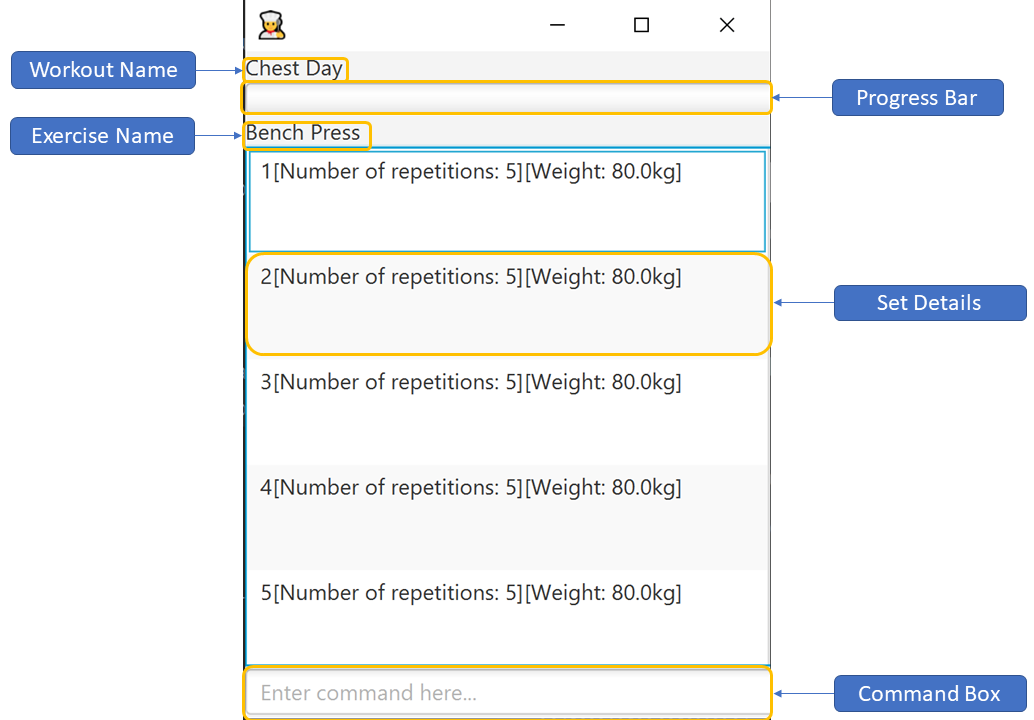
The window above will pop up upon inputting the command. The window can be broken down into 5 major segments which are the Workout Name, Progress Bar, Exercise Name, Set Details and Command Box.
When you have completed a set, you can input done into the command box and it will indicate
the set as completed as shown below.
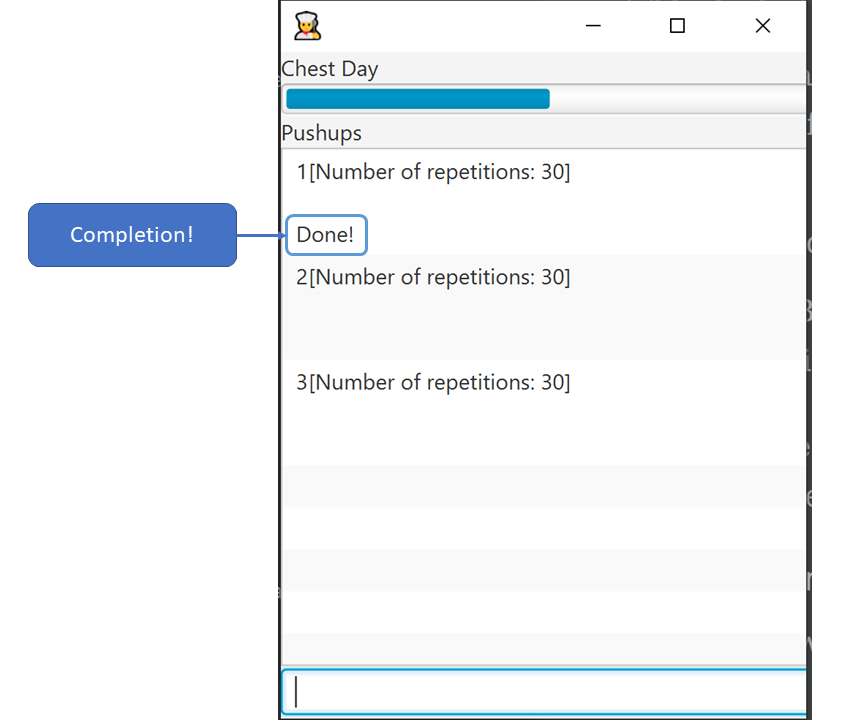
After completing all the sets in all exercises, you will be brought back to the main page where a congratulatory message will greet you!
Now you know all there is to the workout planner! What are you waiting for? Go out there and put your gym membership to use!
DukeCooks Developer Guide
The following information provides my contributions to the Developer Guide. An explanation of how the feature (Dashboard), that I am in-charged of, is made. |
To view the full Developer Guide of DukeCooks, please visit this link. |
Workout Planner feature
The workout feature allows users to create their own custom workouts with add Workout command and adding their own
custom exercises to it with push exercise. With these custom workouts, they can then choose to run them through
run workout and monitor their progress and workout history with view workout.
Implementation
Workout Management
Every workout comprises of the following information:
-
WorkoutNamerepresenting the name of the workout -
Average Intensityrepresenting the average demands of the exercises in the workout -
A set of
MuscleTypewhich represents all the muscles trained by the workout -
An ArrayList of
ExerciseNameof exercises that would be carried out in the workout -
WorkoutHistorycontaining information on all the previous runs of the workout as well as some statistics
The Workout Class also contains the function updateHistory(WorkoutRun run) which adds the WorkoutRun into the
WorkoutHistory and updates all the relevant fields accordingly, returning a new Workout instance with updated WorkoutHistory.
The class also utilises pushExercise(Exercise exercise, Set<ExerciseDetail> details) function to add new Exercise and
return a new Workout with update fields. There is also an option to push an exercise without the details with the overloaded
method which instead opts to use the pre-built Set of ExerciseDetails in the Exercise itself.
The Workout Class is represented by the class diagram below.
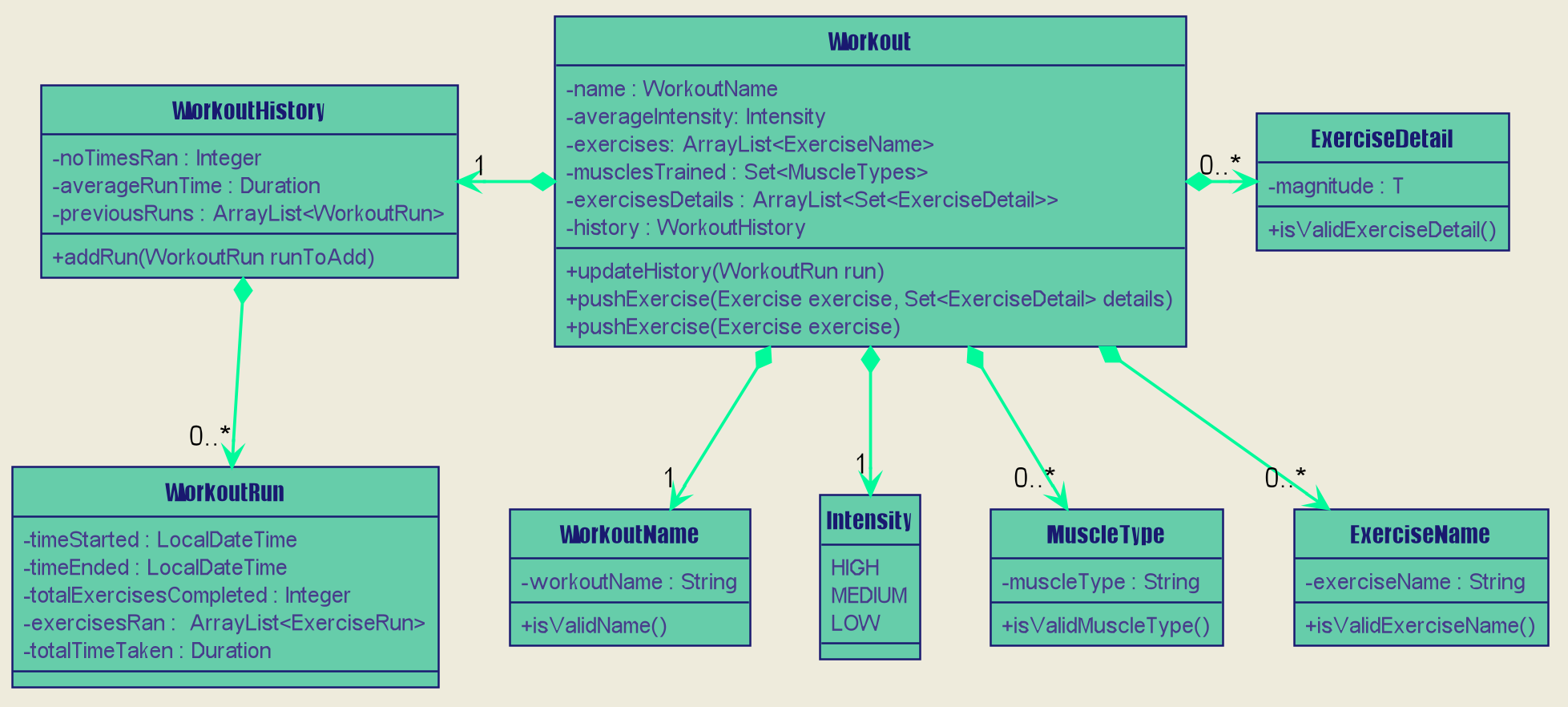
The Workout Class is managed by the following commands:
-
AddWorkoutCommand- Adds a new emptyWorkoutintoWorkoutPlanner -
DeleteWorkoutCommand- Deletes aWorkoutspecified by anIndexfromWorkoutPlanner -
PushExerciseCommand- Pushes anExercisespecified by anIndexinto an existingWorkout
Exercise Management
In order to run a Workout, users will have to add Exercises into the Workout as an empty workout cannot be ran.
Users can use existing exercises or create their own custom exercises. Every exercise contains the following information:
-
ExerciseNamerepresenting the name of the exercise -
MusclesTrainedcomprising of the primaryMuscleTypeas well as an ArrayList of secondaryMuscleTypetrained -
Intensityor how demanding the exercise is -
A set of
ExerciseDetailswhich are optional additional information of the exercise such asExerciseWeight,Distance,SetsandRepetitions -
ExerciseHistorycontaining information on all the previousExerciseRunof the exercise
Like Workout, Exercise also has the method updateHistory which returns an updated Exercise with a new
ExerciseRun accounted for.
The Exercise class is represented by the following class diagram below.
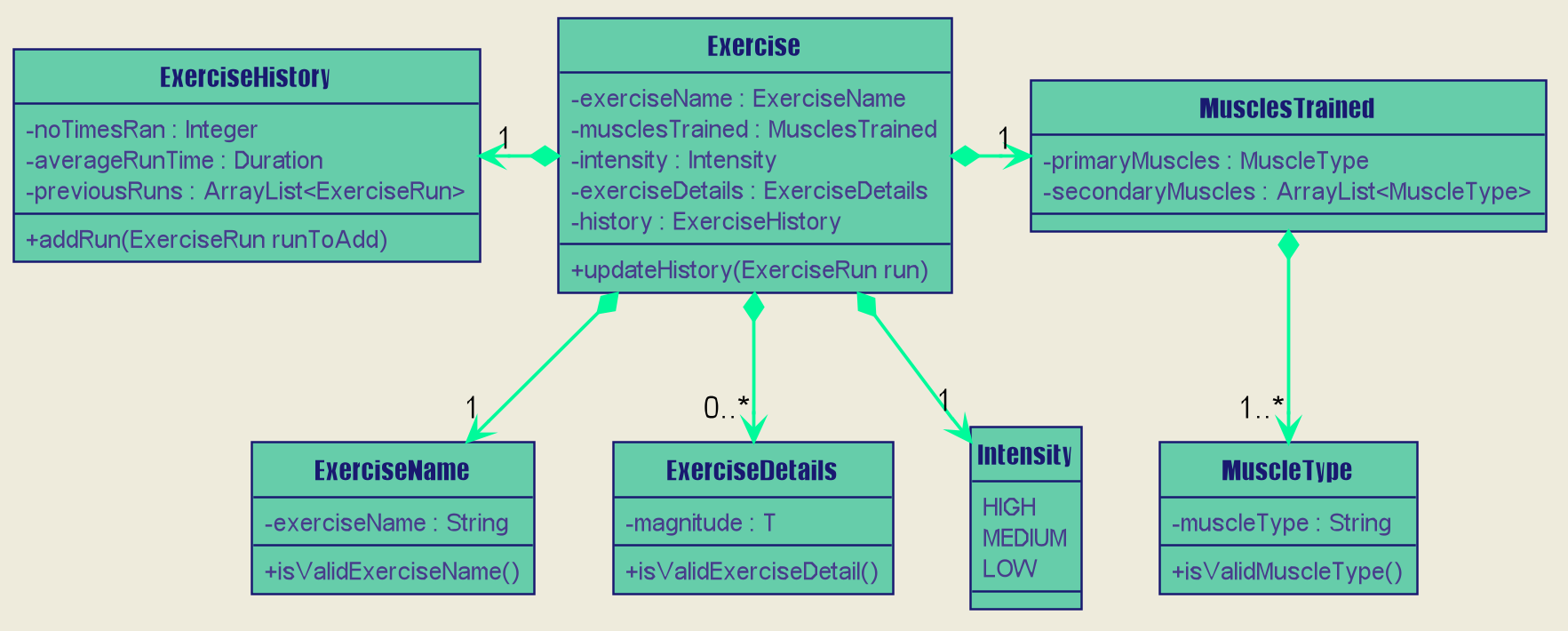
The Exercise class is managed by the following commands :
-
AddExerciseCommand- Adds a newExerciseintoWorkoutPlanner -
DeleteExerciseCommand- Deletes anExercisespecified by anIndexfromWorkoutPlanner -
EditExerciseCommand- Edits the specifiedExercisewith newly specified information -
FindExerciseByIntensityCommand- Lists allExerciseobjects with theIntensityspecified -
FindExerciseByMuscleCommand- Lists allExerciseobjects which trains theMuscleTypespecified -
'FindExerciseCommand' - Lists all
Exerciseobjects withExerciseNamethat contains the string specified -
'ListExercise' - Lists all 'Exercise' objects in
WorkoutPlanner
All the exercise and workout commands above are parsed in DukeCooksParser, invoking the respective Command Parsers
(Add, Delete, Edit etc.). The Exercise/Workout variant of the parser will then be instantiated
(i.e AddExerciseCommandParser,DeleteWorkoutCommandParser etc) to create the actual command objects
(i.e AddExerciseCommand, DeleteWorkoutCommand etc). These Command Objects will then execute the necessary steps
to fulfill their functionality.
Running of Workouts
The core functionality of the WorkoutPlanner is to run a Workout and have it automatically tracking your progress
by making records in its history. This is done through the Run Workout Command. The following sequence diagrams show
what happens when the command is invoked.
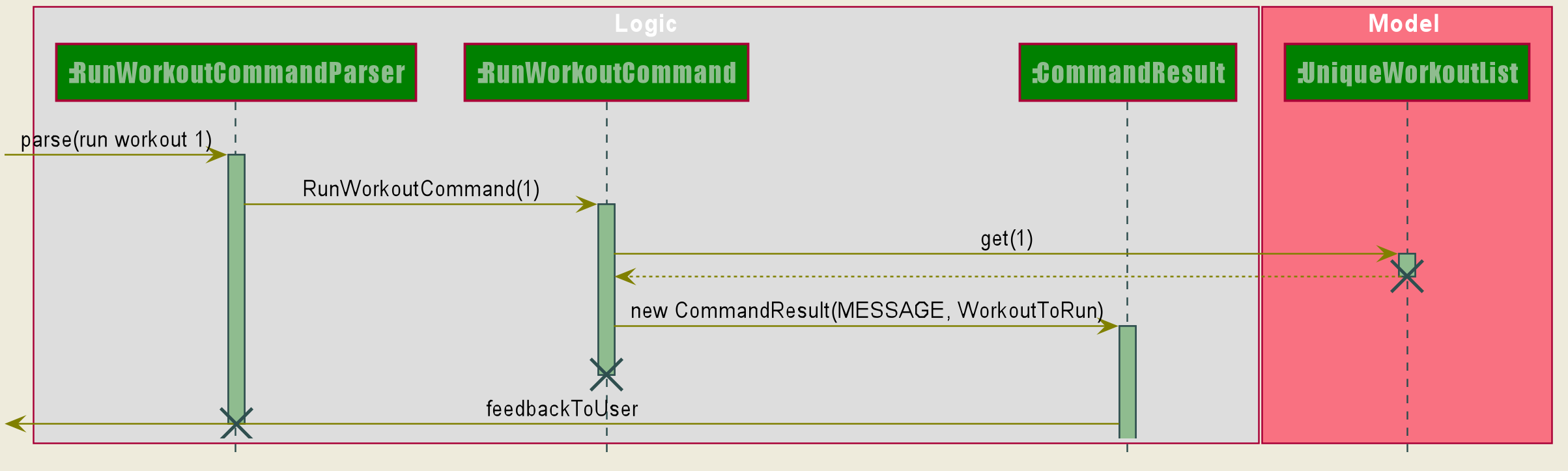
As seen in the diagram above, when the command is invoked, the RunWorkoutParser is initialised to parse the argument String
to initialise RunWorkoutCommand. The Command object will then run its execute method, which calls upon get method of
UniqueWorkoutList to obtain the target Workout. The target workout and message will then be passed back to the Ui through
the CommandResult object. The Ui will then boot a new RunWorkoutWindow with the targeted workout.
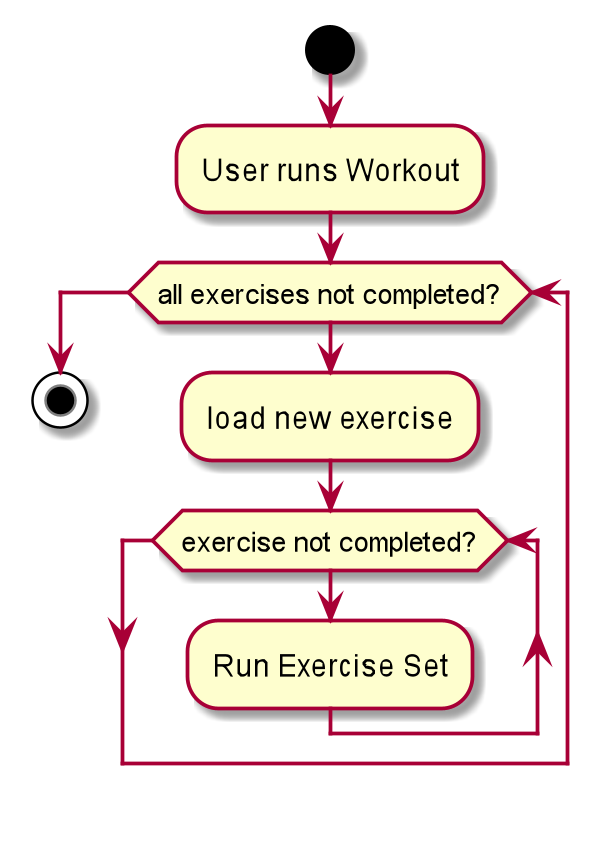
The user will then run each set of each exercise until the workout is complete. The full loop is demonstrated in the activity diagram in Figure 17.
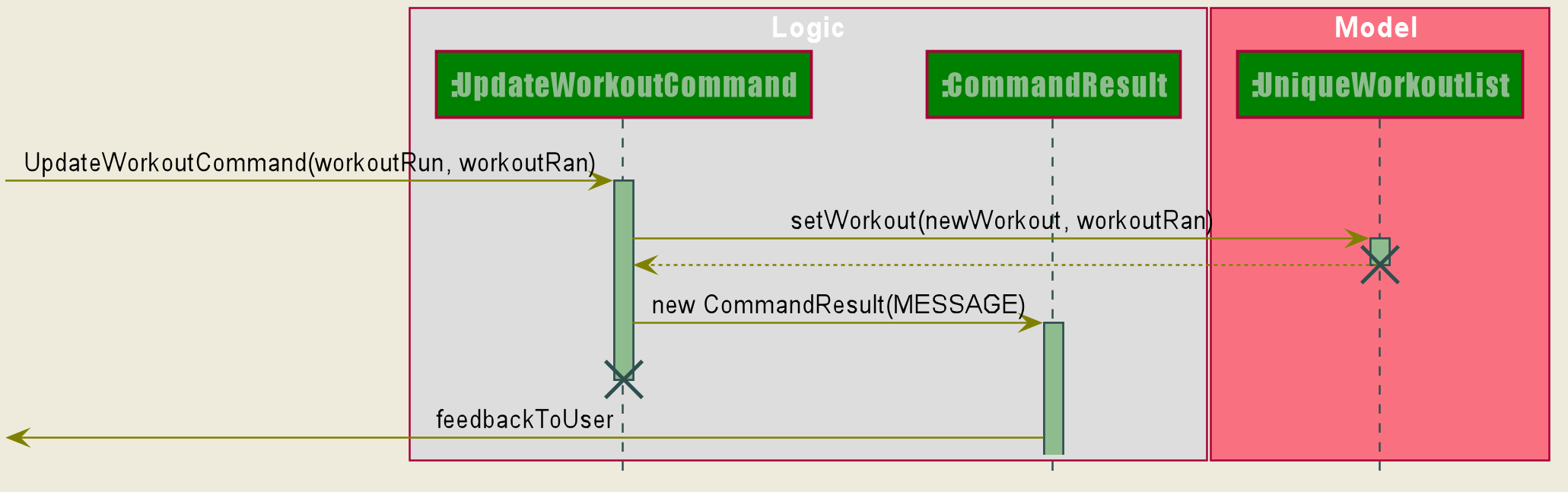
Upon completion of the workout, the Ui will immediately generate a new UpdateWorkoutCommand containing the Workout
that has been ran and a newly instantiated WorkoutRun with the details of the run. UpdateWorkoutCommand will then
be executed and the following will occur:
-
New Workout will be generated.
Using Workout’supdateHistorymethod, a new updatedWorkoutwill be created. -
The outdated Workout will be replaced by the new Workout.
UsingUniqueWorkoutList'ssetWorkoutmethod, the old workout will be removed and the updated one will be placed in its stead -
CommandResult is generated and passed back to Ui.
A new CommandResult will be returned containing a congratulatory message to the Ui signalling the successful completion of the workout.
Design Considerations
| Aspect | Option 1 (Chosen) | Option 2 |
|---|---|---|
Storing an Exercise/Workout’s intensity |
Intensity was stored as an Enumeration instead of a class - Pros: Intensity can be limited only a specific amount of values |
Setting Intensity as a Class - Pros: Easy to implement. |
Storage of Exercises in Workout |
Workouts only store a list of ExerciseName and not the full exercise - Pros: Exercises only have to be edited once upon execution of edit command - more cost effective. It also avoids
unnecessarily large storage files. |
Workouts store whole Exercises - Pros : Exercises can be extracted quickly |
